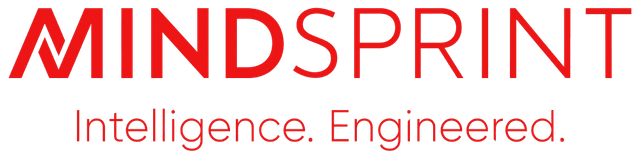Mindsprint exists to responsibly engineer the next generation of enterprises, driven by insight, innovation, and passion. With a proven track record spanning two decades, we are the partner of choice for high-impact, AI-driven technology solutions for clients across the globe in industries such as retail, agriculture, manufacturing, healthcare, and life sciences among others.
Our offerings include enterprise technology applications, business process services, cybersecurity solutions, and automation-as-a-service, delivered with a strong commitment to responsible innovation.
Headquartered in Singapore, Mindsprint has a global workforce of 3,200+ professionals across the US, UK, Middle East, India, Australia, and Africa.